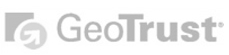| 1. Open Microsoft Outlook.
2. Click Tools -> Account Settings.
3. Select the Email tab and then click on New
4. Select 'Microsoft Exchange, POP3, IMAP or HTTP' and then click on Next
5. Select 'Manually configure server settings or additional server types' and the click Next
6. Select Internet E-mail and then click Next.
7. Under the User Information heading, enter your name or the name of the person who owns this email account under the Your Name field. Also enter the whole email address for this account you are creating.
8. Under the Logon Information heading, enter the whole email address in the User Name box, and the password for that email account in the Password box. If you're not sure of the correct password, you will need to contact the person who created your email account.
9. Under the Server Information heading, enter mail.yourdomain.com into both the Incoming Mail Server (POP3) and the Outgoing mail server (SMTP) fields.
10. Click More Settings, then click the Outgoing Server tab. Make sure My outgoing server (SMTP) requires authentication is ticked, and Use the same settings as my incoming mail server is selected.
11. Click OK, then Next and then Finish. You can now use your mail client to send and receive messages with your email address.
|
 Add to Favourites Add to Favourites
 Print this Article Print this Article
|