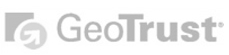| 1. Open Thunderbird.
2. Click Tools -> Account Settings.
3. Click Add Account and select Email Account.
4. Type in your name, or the name of the person who owns this email account you are setting up. In the Email Address field, enter the whole email address you are creating, then click Next.
5. Make sure POP is selected, and enter mail.yourdomain.com into the Incoming Server field, then click Next.
6. Enter your whole email address into the Incoming User Name field, then click Next.
7. In the Account Name field, write something that describes this email account, (e.g. "Work Account"). Click Next, then click Finish.
8. Your new email address will now appear in the list on the left. Click the account name and in the Reply-To Address field, enter the email address that you are setting up.
9. In the list on the left, click Server Settings and change the User Name field to your whole email address.
10. Right at the bottom of the list on the left, click Outgoing Server (SMTP). Make sure Server Name is set to mail.yourdomain.com and tick Use name and password. Enter your whole email address into the User Name field.
|
 Add to Favourites Add to Favourites
 Print this Article Print this Article
|